Starting a server is similar to starting a car engine—you need to follow a series of steps to ensure everything works properly. However, unlike a car, a server is a complex system that demands meticulous attention. Let’s break down what happens when you press the power button and what to watch out for along the way.
Powering up and BIOS/UEFI boot
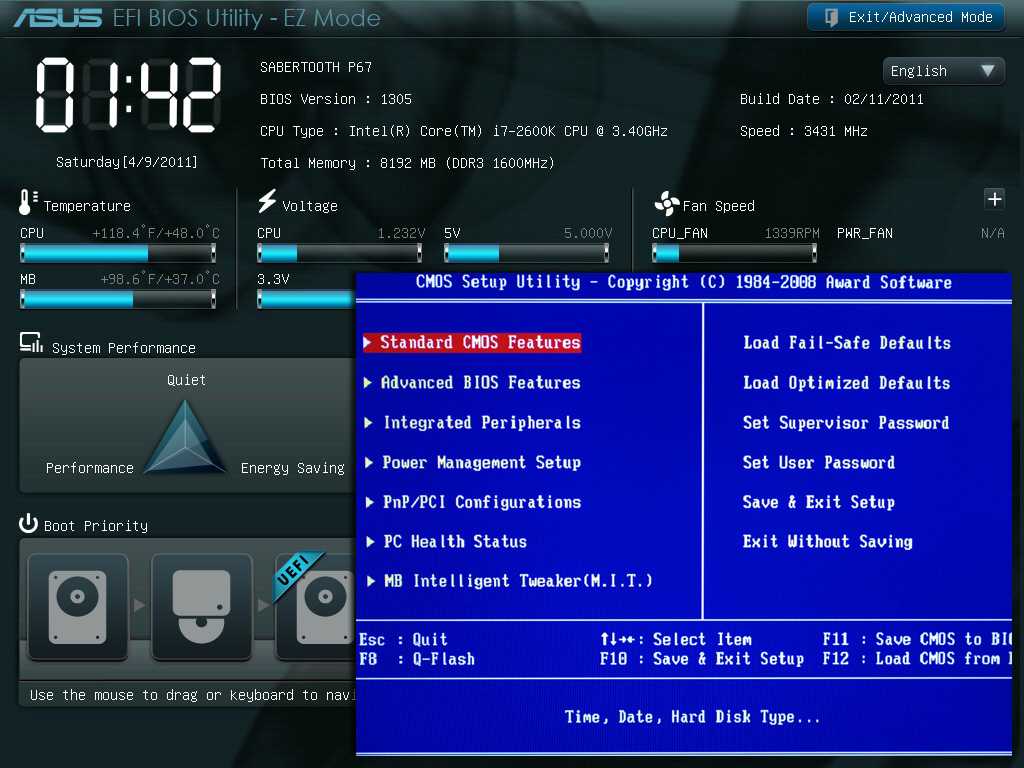
When you turn on the server, the power system initializes first. The hardware undergoes a self-check to confirm all components are connected and functional. Next, the BIOS (Basic Input/Output System) or its modern counterpart, UEFI (Unified Extensible Firmware Interface), kicks in. This low-level software detects the server’s hardware—CPU, RAM, storage drives, network cards, and other components. If something’s amiss, the BIOS/UEFI generates an error (like “No bootable device found” if a storage drive is missing).
To visualize this, think of the BIOS/UEFI as a warehouse supervisor ensuring all workers are present and ready for their shifts.
The BIOS/UEFI also lets you configure the boot order. For example, a server might prioritize booting from a USB drive, then an SSD, and finally a network source (PXE boot) if no local options are found. Many servers support remote management via IPMI (Intelligent Platform Management Interface), allowing administrators to power on or troubleshoot the server even from another location.
Security Note: If an attacker gains BIOS/UEFI access, they could alter boot settings to launch malware—for example, forcing the server to boot from an infected USB drive. Always password-protect BIOS/UEFI access and disable external boot options if they’re unnecessary.
Booting the operating system
After the hardware check, the BIOS/UEFI hands control to the boot loader, a program responsible for launching the OS kernel. Linux typically uses GRUB (Grand Unified Bootloader), while Windows relies on Windows Boot Manager.
The boot loader reads its configuration and starts the OS kernel, which acts as the “brain” of the operating system. The kernel manages memory, processes, devices, and networking. Once loaded, the OS initializes the system—mounting file systems, activating drivers, and preparing for operation.
Imagine the boot loader as an orchestra conductor cueing the musicians (the OS kernel) to begin, with the kernel setting the rhythm for the entire system.
Servers often run specialized OS versions like Ubuntu Server, CentOS, or Windows Server, which are optimized for heavy workloads and network traffic. Some use virtualization, where a hypervisor (e.g., VMware ESXi) runs multiple virtual machines with distinct operating systems on a single physical server.
Security Tip: A corrupted or compromised boot loader can launch malware instead of the legitimate OS. Enable Secure Boot to verify the authenticity of the boot loader and kernel.
Initializing services and network configuration
Once the OS is up, the server launches services—programs that handle specific tasks. Common examples include:
- Web servers (Apache, Nginx) to process user requests and deliver web content.
- Databases (MySQL, PostgreSQL) to store and manage data.
- Mail servers (Postfix) to handle email routing.
Services are configured via text files (e.g., nginx.conf for Nginx settings). On Linux, systemd manages services, starting them in a specific order and handling dependencies (e.g., ensuring a database is ready before a web server starts).
Security Note: Unnecessary services can create vulnerabilities. For instance, an unused FTP server might become a hacker’s entry point. Disable unused services and keep software updated to patch security flaws.
Network setup and accessibility
The server then configures network connections: assigning an IP address (manually or via DHCP), setting up routing, and opening ports for communication. VLANs (Virtual LANs) can segment traffic (e.g., separating internal staff traffic from customer-facing services), while encryption (like TLS for HTTPS) protects data in transit.
Security Tip: Open ports are prime targets. For example, leaving SSH port 22 accessible to all invites brute-force attacks. Use firewalls (iptables, ufw) to restrict access to trusted IPs.
Monitoring and readiness checks
Post-startup, the server monitors resource usage (CPU, memory, disk, network) and sends alerts if issues arise. Tools like Prometheus, Grafana, or Zabbix track performance, but misconfigured monitoring might miss critical problems (e.g., a full disk crashing the server). Always set up automated alerts and review logs regularly.
Modern servers can scale resources dynamically. For example, during traffic spikes, a web server might allocate more CPU or spin up additional instances.
Going live
After all checks, the server is ready to handle requests, process data, and perform tasks. Load balancers distribute traffic across multiple servers for high demand, while replication (e.g., copying databases to backup servers) improves fault tolerance.
Ongoing Risks: Even operational servers face threats like DDoS attacks (overloading with fake requests) or SQL injection (exploiting database vulnerabilities). Deploy anti-DDoS solutions, intrusion detection systems, and regular software updates to stay protected.
Linux vs. Windows Server startup: key differences
While both start with hardware checks and OS booting, their processes diverge in management and configuration.
Starting a Linux Server
- BIOS/UEFI: Hardware check complete, control passes to GRUB.
- GRUB Boot Loader: Offers a menu to select kernels or recovery modes—like a restaurant menu for OS options.
- Kernel Initialization: The Linux kernel starts systemd (or init on older systems), which mounts file systems and prepares the environment.
- Service Launch: systemd starts services (web servers, databases) based on dependency rules.
- Network Setup: Configures IP addresses, opens ports, and becomes accessible via SSH.
Starting a Windows Server
- BIOS/UEFI: Same initial hardware check, then hands off to Windows Boot Manager (BOOTMGR).
- Windows Boot Manager: Loads the Windows kernel (ntoskrnl.exe) and critical system files.
- Kernel Initialization: Launches the Session Manager (smss.exe) for user sessions and the Service Control Manager (SCM) for services.
- Service Launch: SCM starts services like IIS (web server) or SQL Server, configured via the Registry or GUI tools.
- Network Setup: Configures IPs through Network and Sharing Center, opens ports, and becomes accessible via RDP or PowerShell.
Key Takeaway: Linux emphasizes text-based configuration and automation, ideal for web servers and cloud environments. Windows prioritizes user-friendly GUIs and integrates seamlessly with Microsoft products, making it common in enterprise settings.
Common server rrrors and fixes
Even reliable servers encounter issues. Here’s how to troubleshoot them:
Boot ErrorsExamples: “No bootable device found,” “GRUB rescue> prompt.”
Causes: Disconnected drive, corrupted bootloader, incorrect BIOS boot order.
Fixes:
- Reconnect or replace faulty drives.
- Adjust BIOS boot order.
- Repair bootloader via recovery media (e.g., grub-install on Linux, bootrec /fixmbr on Windows).
OS Errors
Examples: Linux kernel panic, Windows BSOD (“CRITICALPROCESSDIED”), “Out of memory.”Causes: Corrupted system files, driver conflicts, insufficient RAM/disk space.
Fixes:
- Reboot and check logs (/var/log/syslog on Linux, Event Viewer on Windows).
- Free up disk space or add RAM.
- Use repair tools (sfc /scannow on Windows).
Service Failures
Examples: “Apache failed to start,” “MySQL service down,” “Connection refused.”Causes: Misconfigured files, port conflicts, resource shortages.
Fixes:
- Verify config files (e.g., nginx.conf).
- Check ports with netstat -tuln (Linux) or netstat -ano (Windows).
- Restart services (systemctl restart nginx or via Windows Services).
Network Issues
Examples: “Network unreachable,” “DNS resolution failed.”Causes: Wrong IP/DNS settings, faulty cables, firewall blocks.
Fixes:
- Confirm IP, gateway, and DNS settings.
- Test DNS with nslookup or dig.
- Adjust firewall rules (e.g., ufw allow 80 for HTTP).
Disk/File System Errors
Examples: “Disk full,” “Read-only file system,” I/O errors.Causes: Physical disk damage, full storage, file system corruption.
Fixes:
- Clean up files or expand storage.
- Run fsck (Linux) or chkdsk (Windows).
- Restore data from backups if disks fail.
Security Breaches
Examples: Brute-force attacks, malware alerts, unauthorized access.Causes: Weak passwords, outdated software, exposed ports.
Fixes:
- Enforce strong passwords and 2FA.
- Update software and close unused ports.
- Install tools like Fail2Ban or antivirus software.
Final thoughts
Starting and maintaining a server requires carefulplanning, from BIOS configuration to network security. Treat your server as a
living system—monitor it constantly, patch vulnerabilities, and streamline its operations.
With proper care, your server will run smoothly, keeping your applications
secure and responsive.



